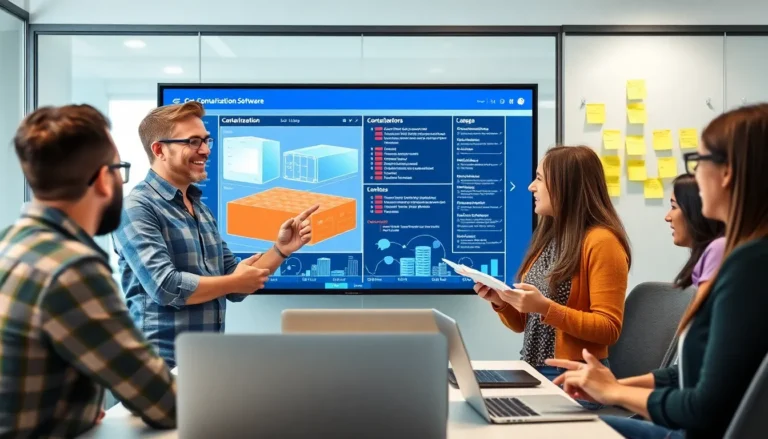Navigating the vast ocean of the internet can feel overwhelming, but fear not! Adding a bookmark bar in Chrome is like installing a GPS for your online adventures. It’s the secret sauce that turns chaotic browsing into a smooth ride, letting users save their favorite sites just a click away.
Table of Contents
ToggleUnderstanding the Bookmark Bar
The bookmark bar in Chrome serves as an essential tool for efficient navigation. This bar displays saved bookmarks directly beneath the address bar, streamlining access to frequently visited websites. Users can organize bookmarks into folders, which makes managing numerous sites straightforward.
Customizing the bookmark bar enhances the browsing experience. Individuals can drag websites from the address bar directly to the bookmark bar for quick saving. Adding folders helps categorize bookmarks by themes such as work, entertainment, or education, boosting overall organization.
Bookmarks are not limited to just web pages. Users can save entire web applications or social media platforms, ensuring quick reach for essential tools. With a well-organized bookmark bar, users save time, leading to a more productive web experience.
The bookmark bar’s visibility can be toggled on or off, depending on preference. Users who favor a minimalist interface might choose to hide the bar and access bookmarks via the menu instead. Those who prioritize convenience typically keep the bookmark bar visible, allowing for instant access to their favorite sites.
In addition to favorites, the bookmark bar supports the importation of existing bookmarks from other browsers. Migrating bookmarks simplifies transitioning between browsers without losing essential links. This feature ensures a seamless experience across platforms.
Overall, understanding the bookmark bar enhances online navigation. Utilizing this feature allows anyone to work more efficiently and enjoy their browsing sessions without the hassle of searching for websites repeatedly.
Enabling the Bookmark Bar

Enabling the bookmark bar enhances online navigation. Users can follow these simple steps to access settings.
Accessing Chrome Settings
To access Chrome settings, click the three vertical dots at the top-right corner. Next, select “Bookmarks” from the dropdown menu. A secondary menu appears. Click on “Show bookmarks bar” to activate the feature. Users can also right-click anywhere on the bookmarks bar to access options for adding new bookmarks, managing them, or creating folders. This functionality improves the organization of saved links, making browsing efficient. Adjustments to these settings can be made quickly to suit individual preferences.
Using Keyboard Shortcuts
Using keyboard shortcuts simplifies enabling the bookmark bar. Press Ctrl + Shift + B on Windows or Command + Shift + B on Mac. This key combination instantly toggles the visibility of the bookmark bar. A quick glance reveals the bar beneath the address bar, displaying all previously saved bookmarks. Regular use of these shortcuts speeds up web navigation, allowing users to focus on browsing efficiently. Remembering this shortcut enhances productivity while exploring various websites.
Adding Bookmarks to the Bar
Bookmarks enhance the Chrome browsing experience by providing quick access to favorite websites. Users can save URLs with a few clicks and enjoy organized navigation.
Bookmarking a Website
To bookmark a website, look for the star icon in the address bar. Clicking this star opens a dialog box to name the bookmark and select its location. Users can choose “Bookmarks bar” for easy visibility. After filling out the details, press “Done” to save the bookmark immediately. Alternatively, employing the keyboard shortcut Ctrl + D on Windows or Command + D on Mac saves time for frequent bookmarking. Saved links appear on the bookmark bar, simplifying access and improving overall web navigation.
Organizing Bookmarks into Folders
Creating folders for bookmarks streamlines access and organization. Right-click on the bookmarks bar and select “Add new folder” to get started. Users can name the folder to reflect its purpose, such as “Work,” “Favorites,” or “News.” Dragging bookmarks into the newly created folders allows for effortless reorganization. Folders can also be nested to create a hierarchy for more complex collections. This method enhances clarity and makes it easier to find specific bookmarks while browsing the web.
Managing the Bookmark Bar
Managing the bookmark bar enhances browsing efficiency and organization of links. Users can easily modify their bookmarks to suit their needs.
Editing Bookmarks
To edit bookmarks, users can simply right-click on a bookmark on the bar. A menu appears with an option for “Edit.” Clicking this allows them to change the name or URL associated with that bookmark. For a quick adjustment, double-clicking the bookmark’s name also enables editing. After making changes, pressing “Enter” saves those updates. This streamlined process helps keep the bookmark bar relevant and tailored to current interests.
Deleting Bookmarks
Deleting bookmarks occurs with just a few clicks. Right-clicking on a bookmark brings up a context menu where one can select “Delete.” Alternatively, users can click and drag the bookmark to the trash can icon that appears. For keyboard enthusiasts, highlighting the bookmark and pressing the “Delete” key efficiently removes it. This simplifies the maintenance of the bookmark bar, ensuring only preferred links remain accessible.
Adding a bookmark bar in Chrome transforms the way users navigate the web. By streamlining access to favorite sites and applications it enhances overall browsing efficiency. The ability to organize bookmarks into folders and customize the bar allows for a tailored experience that meets individual needs.
With simple steps for enabling and managing the bookmark bar users can effortlessly create a personalized online workspace. This feature not only saves time but also reduces the frustration of searching for frequently visited pages. Embracing the bookmark bar is a smart move for anyone looking to optimize their internet usage and enjoy a more organized browsing experience.